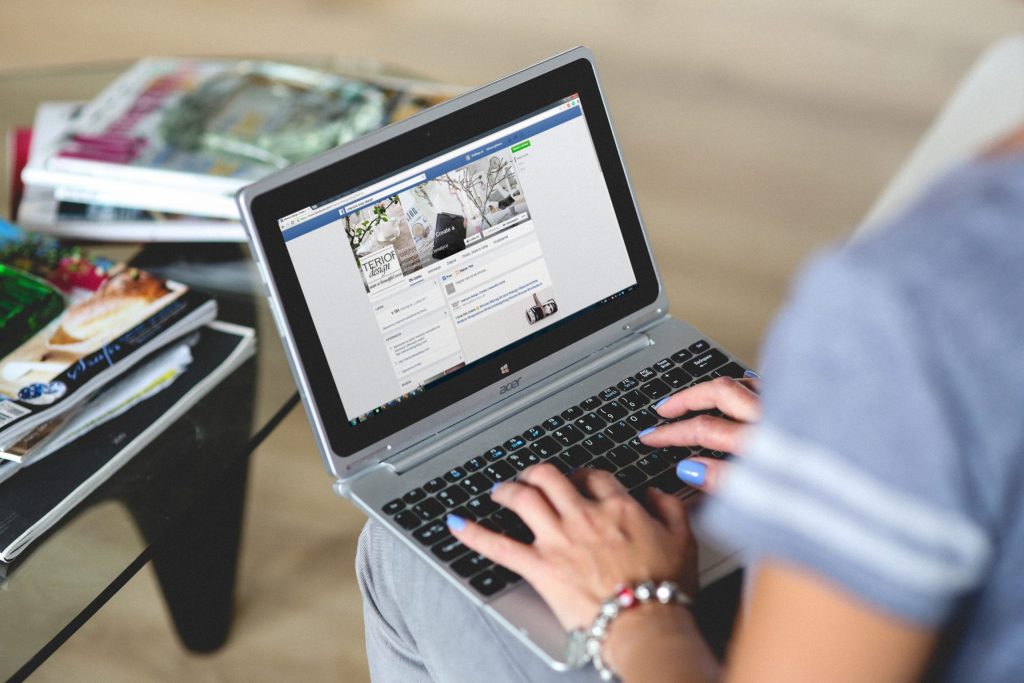
Can potential clients connect with you on Social Media?
Are you networking in Facebook Groups and losing out on connections?
Do you use Social Media for your business, but have your profile on full lock?
This post is for you! Follow these instructions to ensure that you are getting the most possible useful connections online.
Sell by Helping
One of the most successful ways of selling is by helping, and on Facebook that usually means in Facebook Groups. Many Facebook Groups restrict access to the group to profiles over pages, although now there is the option to convert your private profile to a business profile, but that’s a different article.
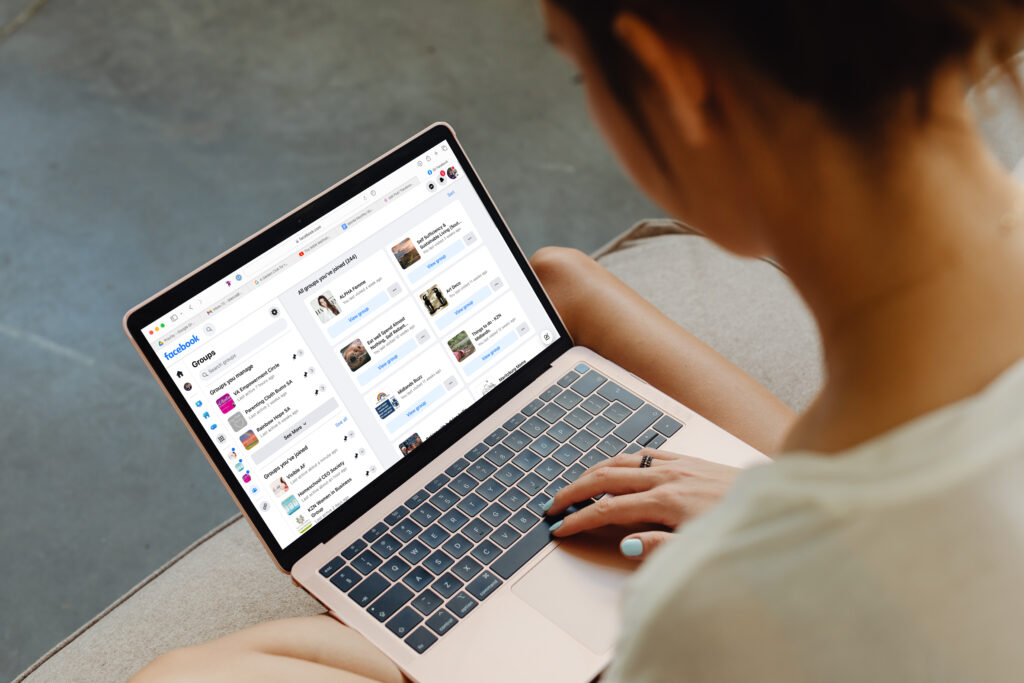
These groups often have rules around promotion, but it’s very easy to become seen as an expert if you regularly assist people in the group to answer questions, troubleshoot issues, or are just generally helpful. You may have the opportunity now and then to post a link, but not everyone will see those. Also if someone searches the group for a particular topic and finds your response, they’re more likely to want to connect with you, than they are to reply to an older post or search the group for your other posts or comments.
When you are in a Facebook Group as your personal profile, the fastest way for someone to connect with you is to click on your name and then either message you, or if they’re just wanting to get to know you a bit better, to click through to your main profile.
- Do you know what’s showing on your profile?
- Does it link to your business page?
- Are your contact details or links there?
- Are there ways for them to connect with you or find out more about what you do?
If you’re not sure of any of these answers then here are the steps to know. I’ve included a video, but scroll down to see the steps written out below.
Steps to update your Facebook Profile Settings
I’m going to tell you how to update your bio to give the best options for using Social Media for networking.
- Edit your details and add a workplace.
- When adding your workplace, make sure to select your Facebook Page in the dropdown.
- Add your role and your location.
- Add as many as you need to, and update the ones you have there to link to Facebook pages if relevant.
- Update your short bio
- This is useful for people to get a quick snapshot of who you are.
- Keep the characters to a minimum so they don’t cut off.
- Keep it short and sweet, and only the most relevant information.
- Update your About & Contact Info
- Add in any websites you want to highlight
- Link to other Social Media accounts that people could follow or connect with you on.
- Add some relevant contact information that is public.
- Update what is visible or not in your profile
- Websites and other social links should be public
- Email addresses and phone numbers can be either friends only, or no-one.
- Birthday is up to you
- Gender can’t be changed.
- Add any additional information and its visiblity
- Previous workplaces
- Education
- Locations
- Hobbies
- Featured info
- Photos or albums
- Likes, Follows etc
- Check your profile to make sure your links and updated information is showing as necessary.
I would recommend that you update your profile if you are looking to get work from social media or if you are networking in social media groups. It is worth having a detailed profile so people can connect with you and they can follow your pages or other social channels.
My Facebook Profile Settings
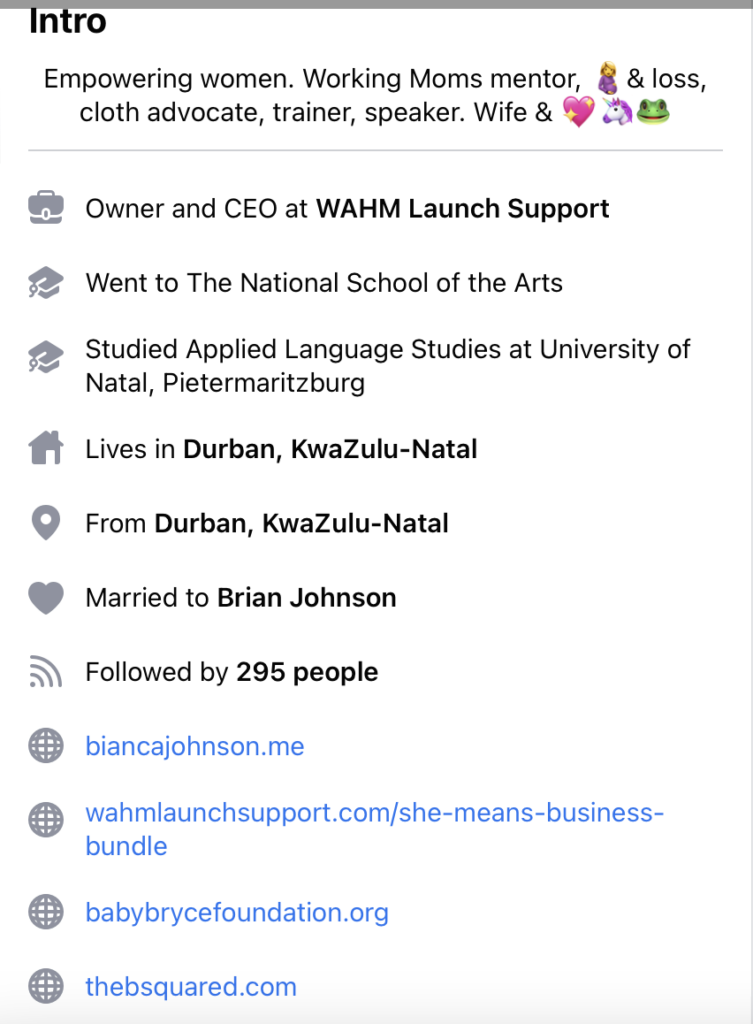
For example, on my profile as visible to the public:
My Bio is short and sweet, shows my personality and is clear about what I do.
I’m the CEO and Head Trainer at WAHM Training.
I’m the owner and CEO of WAHM Launch Support.
My education and location are visible.
All of my relevant links are shown. I update these fairly often.
If you go to my About page you’ll see that I have multiple work places and education places listed. I also have additional
